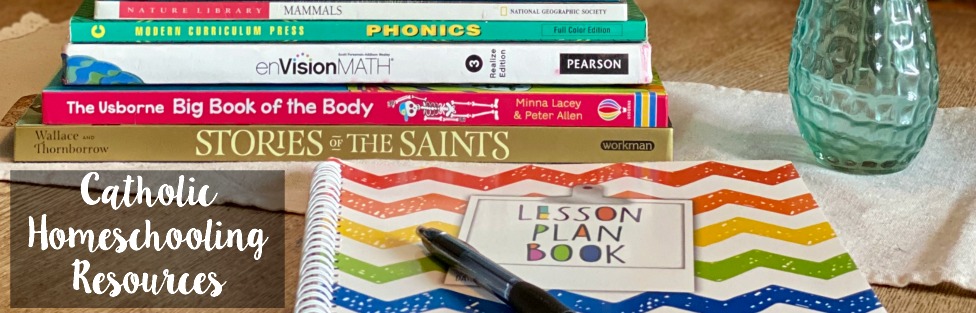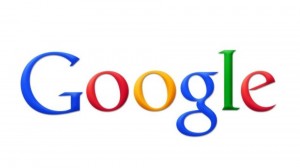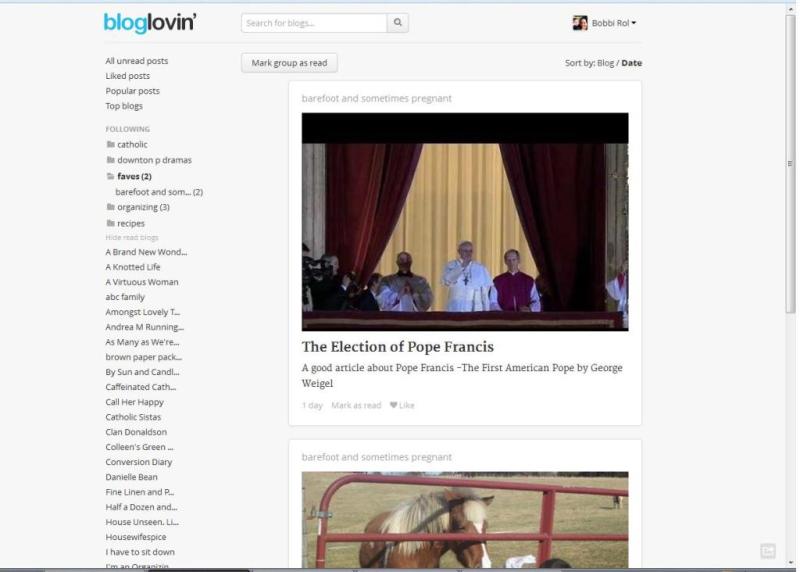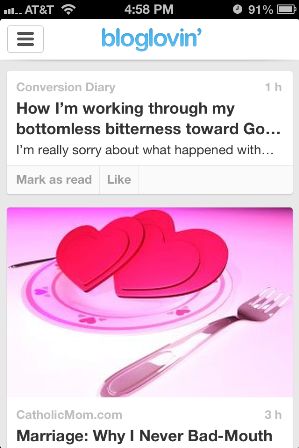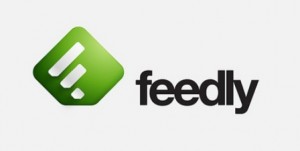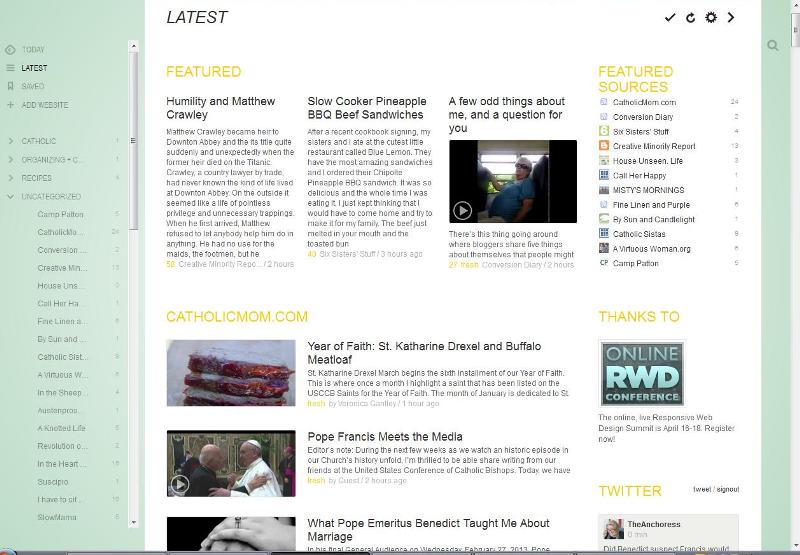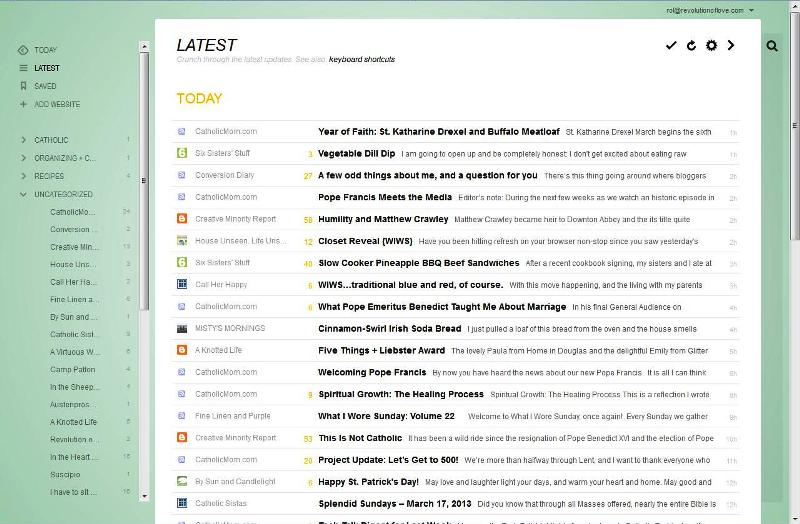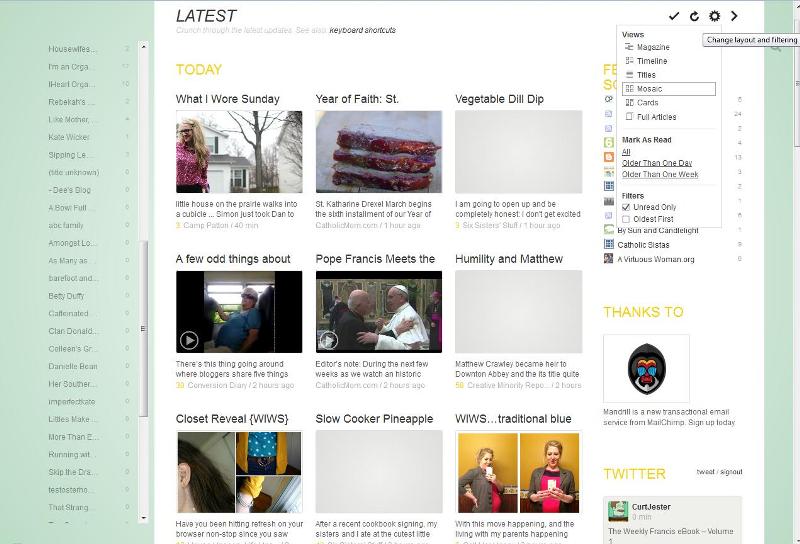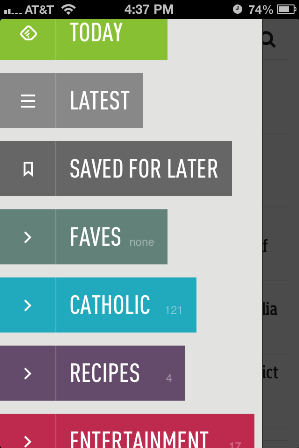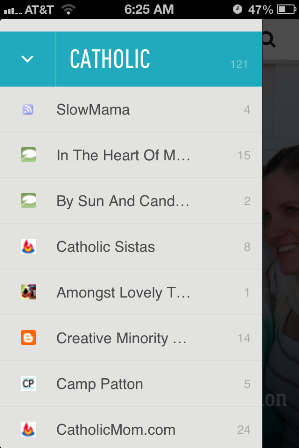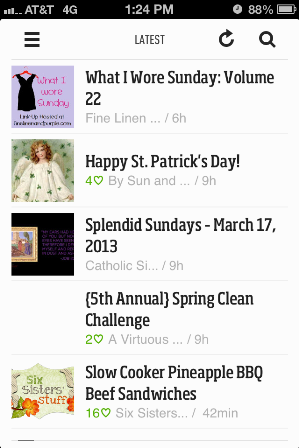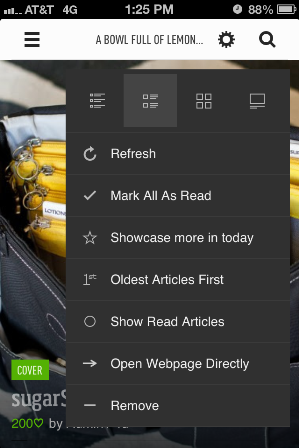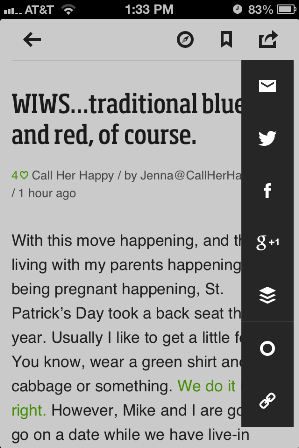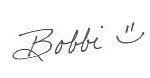I am still bummed about losing my beloved Google Reader and after going into a tirade followed by a dramatic lament in front of Brian, who gave me that “you’ve got to get a life” look, I sat down and looked for an alternative. My top choices are Feedly and Bloglovin. At first I decided on Bloglovin until I used it for a few days and found some quirks I did not like. Then I switched to Feedly but was annoyed with it. I’m still not completely sold on either and wish I could take the best of both and combine them. (Oh, wait. That was called Google Reader.) So while I am still mulling things over you can review some of the pros and cons I found in each.
PROS
- Easy transfer from Google Reader.
- Clean, streamlined look.
- Subs listed in alphabetical order.
- You can categorize blogs into folders. (For example, so far I have Catholic, recipes, organizing/creative & entertainment.)
- If you click “All Unread Posts” it will open up the website of the first listed post. Then you can use the “next” button on top of the page to click through to the following unread posts. (This is also a CON since it will open the next website, which takes longer than just getting it straight from the reader.
- You can “claim” and promote your blog. Follow buttons are available for blog widgets.
CONS
- When using Bloglovin on your computer, you can’t read a post in your reader. It opens up the website.
- You cannot transfer your Google reader starred items.
Bloglovin Mobile
- The iphone app for Bloglovin works easily. Posts are read in the reader and there is a menu for opening the website, mail, Twitter, Facebook, Message or Copy URL.
- To comment on a blog post you need to click the “open in a web browser” button and comment from there.
- On the negative side, you scroll down and back. You can’t swipe. (CORRECTION: You can swipe, but it is up and down instead of side to side.)
- Your categories/folders are not available on the app.
- I don’t know if there is an android app. There was not one available for my Kindle. (Update: A commenter said she does have the Bloglovin app on her android. Thanks, Nikki!)
Screenshots
Screenshot of web version.
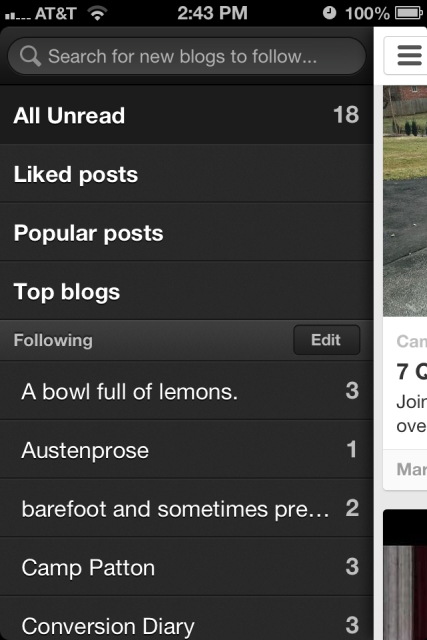 Screenshot of mobile. I wish they let me see my categories and left off their “top posts” and “top blogs” plug.
Screenshot of mobile. I wish they let me see my categories and left off their “top posts” and “top blogs” plug.
Screenshot of mobile.
Articles
Moving from Google Reader to Bloglovin? from The Bloglovin Blog (Cut and dry. Not a lot of info out there.)
Already using Bloglovin? Follow Revolution of Love Blog.com.
* * * * *
PROS
- Easy transfer from Google Reader subs.
- All your Google Reader starred items are imported as well. They are now “saved” items.
- You can categorize blogs into folders.
- If you like a visual reader with access to your twitter and facebook feed on the home page, this is for you.
- You can customize the layout with the choices magazine, titles, mosaic, cards and full articles. (Titles looks the most like Google Reader.)
- When you have it in full articles mode you can scroll down and it will automatically mark the post as read. You can easily mark the post as “keep unread.”
- You can add tags.
- You can use keyboard shortcuts.
- You are given recommendations of other blogs you may like based on your subs. (This could also be a con for information overload.)
CONS
- More visually cluttered, although it can be reduced by using a different format.
- The home page has your list along with featured posts, ads, Twitter feeds and Facebooks feeds. (Although you do not have to log into Twitter or Facebook if you don’t want to use it.)
- The blogs are not listed in alphabetical order but in a random system I still can’t figure out. (That alone drives me nuts.)
- You have to mark subs as favorites so they are more likely to show up as featured posts.
Feedly Mobile
- The Feedly app is available on my iphone and my Kindle.
- All my categories are still in place.
- There is a menu for opening mail, Twitter, Facebook, Google +, Buffer, “keep unread” and link.
- Posts are shown in the reader.
- I can’t customize the view but navigation is fairly easy and I can swipe through posts.
Screenshots
Screenshot of my Feedly’s Homepage
Screenshot of my Feedly, titles view.
Screenshot of my Feedly, card view with the menu showing (top right corner.)
My Feedly mobile view of my categories.
My Feedly mobile view of blogs in my Catholic folder. (It bugs me to no end that they are not alphabetized.)
My Feedly mobile view of the latest new blog posts. You can’t customize this page.
My Feedly mobile view of one blog. You can customize how you view their posts.
My Feedly mobile view of a post. Drop down menu shown.
Recommended Articles:
Tips for Google Reader users migrating to feedly from The Feedly Blog
How to get the most out of Feedly on your desktop from cnet.com
Already using Feedly? Follow Revolution of Love Blog.com.
* * * * *
Well, that’s about it. If I left out anything important or if you have another recommendation, let me know. Have you already chosen one of these readers? Which one did you choose? And if you have an extra minute, why?
UPDATE (4/4/13): I have been having trouble commenting on blogs through Feedly on my iphone, even though I click the “visit website” link. My comments will not show up. When I use Bloglovin on my iphone, if I want to comment I click “open in safari” and I am able to comment as usual. Since 90% of the time I read blogs from my iphone , I switched to Bloglovin.
After using Bloglovin for a few weeks now, I am pleased with them. They are not perfect but I have been happy with them. I have noticed that many of the blogs I read have also switched to Bloglovin as well.
PS – You can follow RoL on Bloglovin, Feedly or another news feed. If you are a social media fan like me, we can stay in touch through Facebook, Twitter, Pinterest, GoodReads, Letterboxd or Instagram (It’s set to private but I’ll approve you.) 😉
PPS – This post may contain affiliate links.